Create a Telephony inline hook in your Okta account
Activate the telephony inline hook in your Okta org. Activating the telephony inline hook registers the hook with the Okta org and associates it with your external service.
Log in to your Okta administrator account and navigate to the Admin Console.
- Go to the Workflow > Inline Hooks page
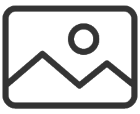
- Click 'Add Inline Hook' and select Telephony from the dropdown list
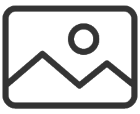
- Enter a name for the hook (e.g RingCentral SMS Hook)
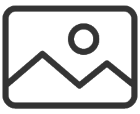
- Copy the URL provided from this app and paste onto the URL field
- Copy the value from the Authentication field provided from this app and paste it into the Authentication field
- Copy the value from the Authentication secret provided from this app and paste it into the Authentication secret
- Click Save to save the inline hook
Send Test OTP
- Click the Preview option
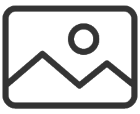
- Select a user and choose the request type as "MFA Verification"
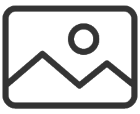
- Click "Generate Request" a request and set the phone number if needed
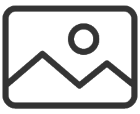
- Click "View Response" to send a test message
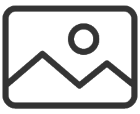
- Check test SMS message sent to the phone number
Add Phone Authenticator to account
To enroll a user in a phone authenticator in an Okta account, you can add the phone authenticator in the Admin Console
- Go to Security > Authenticators in the Admin Console
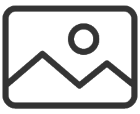
- Click Add Authenticator
- Click Add on the Phone tile
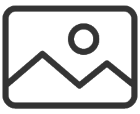
- Select SMS for User can verify with
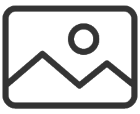
- Select "Authentication and Recovery" for this authenticator can be used for
- Click Add
Enrollment phone authenticator and set phone number for user
- Access your Okta account: Log in to your Okta account.
- Go to user settings: Click your profile icon in the top right corner and select "Settings".
- Navigate to Security Methods: Find the "Security Methods" section within your profile settings.
- Select Phone: Click "Set up another" next to the "Phone" option.
- Enter your phone number: Input your phone number and choose whether to receive verification codes via SMS.
- Verify the code: Okta will send a verification code to your phone; enter it on the screen to complete the enrollment.